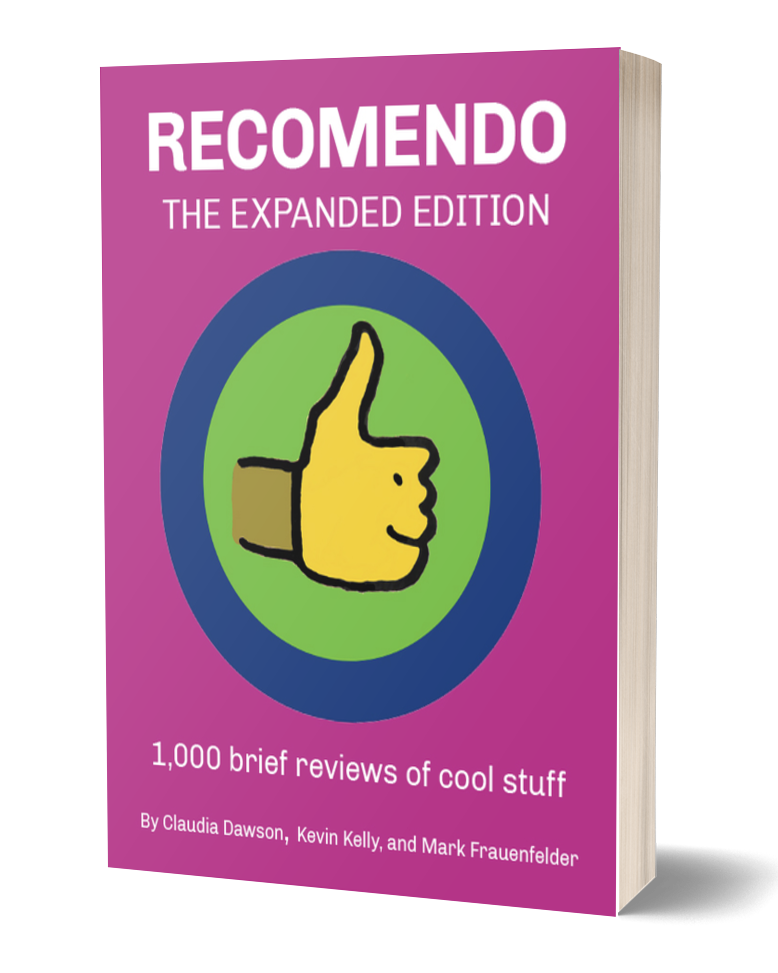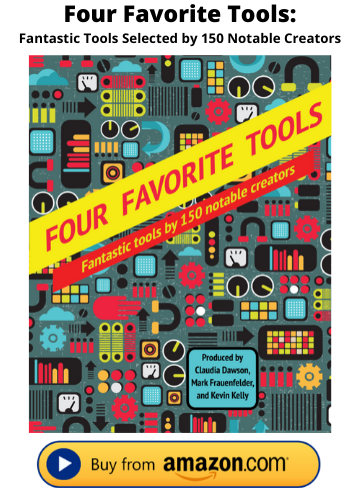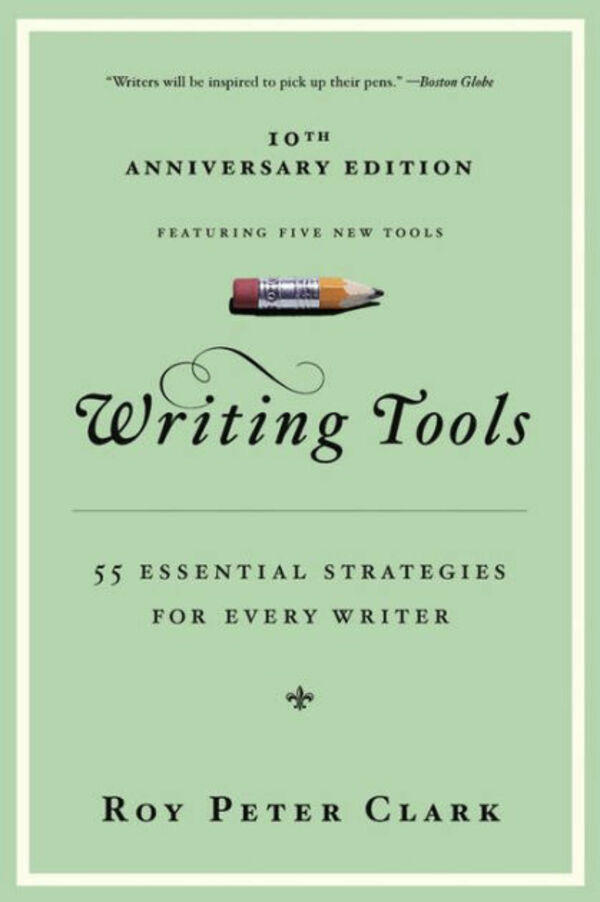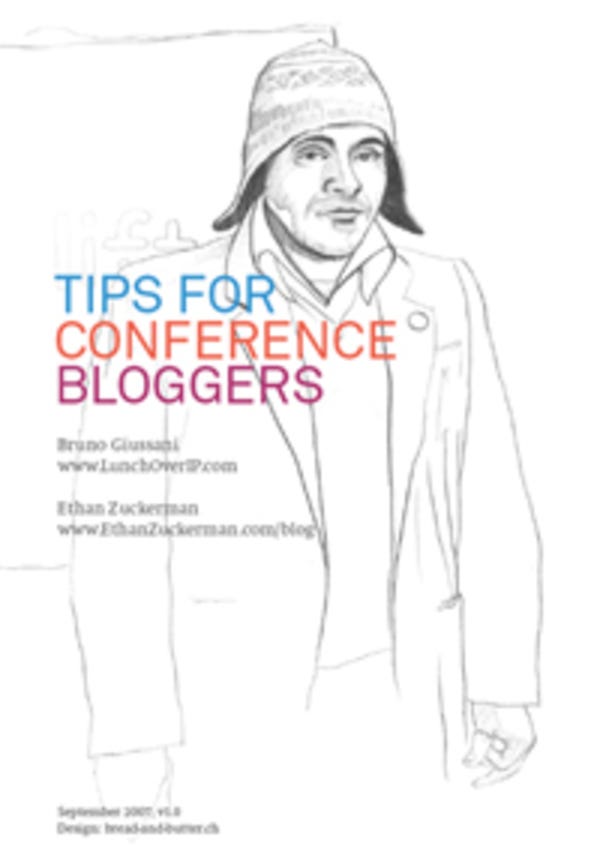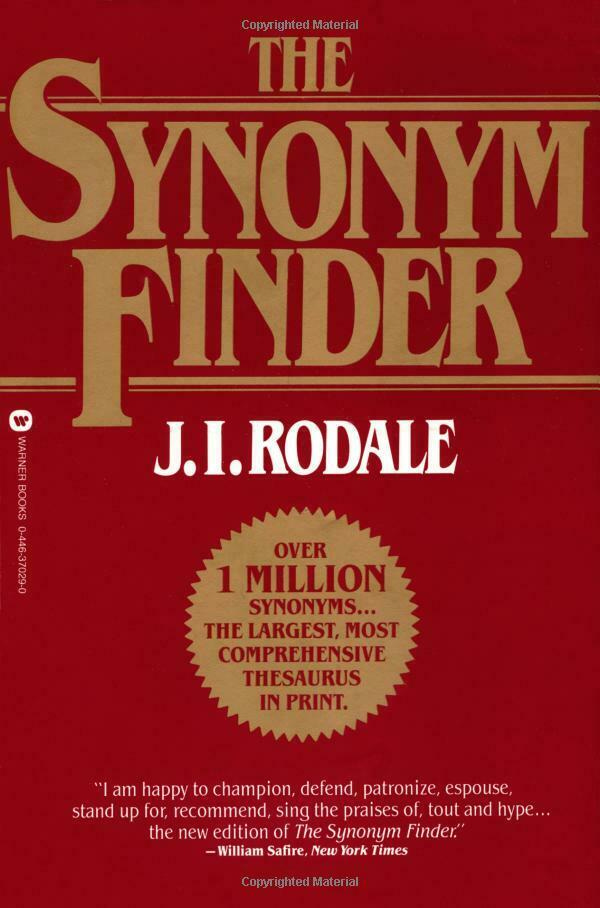Optical Drive to SSD Upgrade

Aging laptop upgrade
Replacing my laptop’s optical drive with a Solid State Disk (SSD) was one of the best decisions I’ve made in the past year. I have an aging early-2008 Macbook Pro. I say aging because the computer itself is in great condition, and while it is suitable for 90% of what I do on a daily basis, I found that when editing photos in Lightroom or when working in Photoshop or anything video related it would slow to a crawl. The first thing I upgraded was the RAM which I doubled from 4 to 8 GB (which I recommend to everyone with an aging computer), but it still left me feeling I could do more.
So six months ago I decided that the price of SSDs had fallen enough to warrant upgrading the hard drive in my computer. When I first started researching the process, I stumbled across a few people who had decided to replace their optical drive with an SSD drive that fits into a specially designed caddy. I realized I could count on one hand the number of times I had used my optical drive in the previous year, and even then it was most often to burn a DVD; something which has, for the most part, been replaced by cheap USB flash drives.
So I made the decision to ditch my optical drive, and replace it with a 128 GB Sandisk SSD and a specially made SSD caddy which screws into the optical drive’s slot. Overall the installation took about an hour of careful disassembly and reassembly. As far as tools, I used the previously reviewed iFixit 54-piece kit. After installation I was left with a naked optical drive which, as it happens, functions perfectly when used with the previously reviewed SATA/IDE to USB adapter. Now when I absolutely need to use the optical drive, I have one available. I decided not to pick up a case for the optical drive given that I rarely use it but they are available from One World Computing for about $40.
Installing an SSD was only the first step in the process, however. The really important part was installing all of my critical software and most frequently used files onto the new disk. To net the biggest bump in speed it helps to perform a clean install of whatever OS you’re using directly to the SSD. I noticed gains immediately as my computer started up in under 30-seconds compared to two minutes before. After install the whole system was incredibly responsive, and programs that used to bounce up and down in the dock for thirty seconds or more opened with a new found urgency. I really hadn’t expected the difference to be as significant, but I can safely say that booting with and using an SSD feels like using a brand new computer. Outside of the immediate gains in speed, SSDs also use less power when compared to their spinning brethren. Since my most frequently used programs were loading from the SSD I saw around a 30-40% increase in battery life (around an hour and a half depending on use).
Overall, the upgrade cost me around $150, and in return I netted what feels like a much much newer computer. I also have the benefit of redundancy in the form of two hard drives, which means that I have an on-the-go backup solution (I have since upgraded my original 250 GB HDD with a faster 1 TB HDD). And it only gets better as I have seen increasing gains as operating systems are optimized for SSDs (in the case of the newest version of OSX).
10/8/12
(Note: It's impossible to keep up with the constant fluctuation of pricing for SSDs so always keep a look out for deals (for example, the price of the drive I used has fallen $68 in the six months since installation). In addition, I have heard positive things about OWC's Data Doubler which is a more convenient, albeit more expensive, package alternative to the DIY SSD replacement mentioned above. --OH — editors)
Unibody MacBook Hard Drive Caddy Tray $11 Available from Amazon Manufactured by Brain Trade Crucial M4 128 GB SSD $99 Available from Amazon Manufactured by Crucial