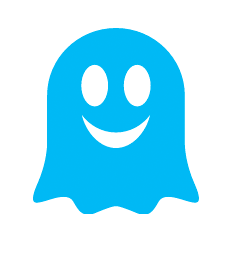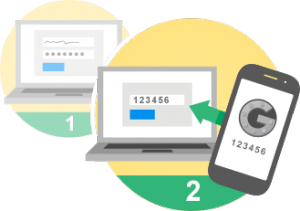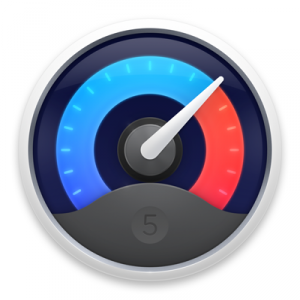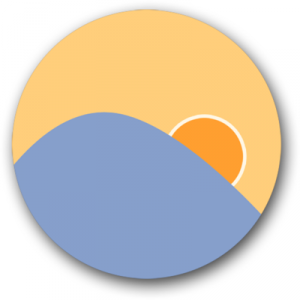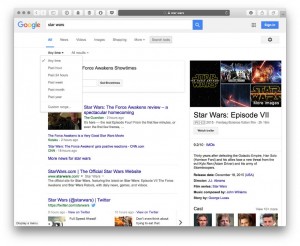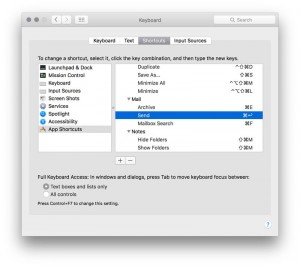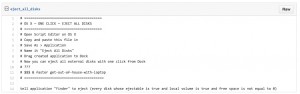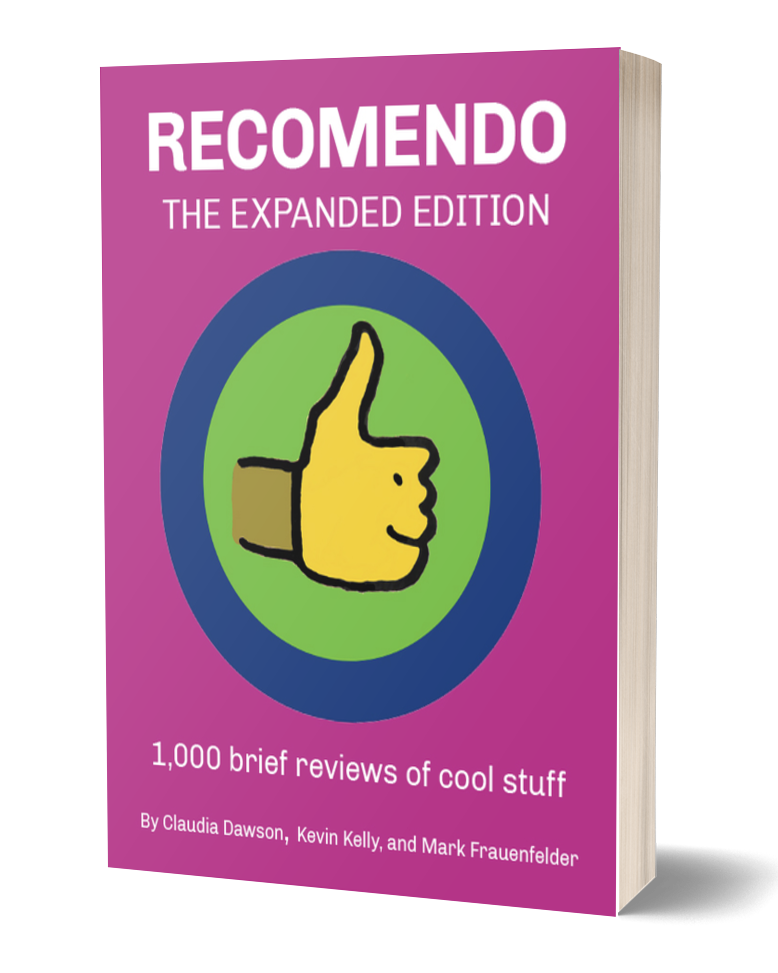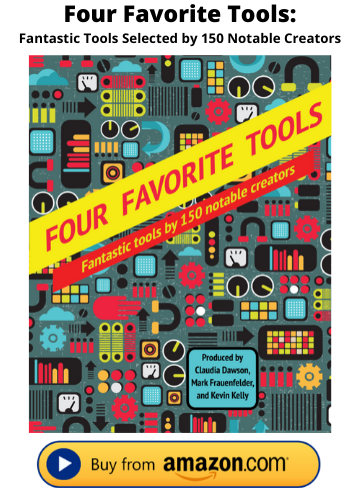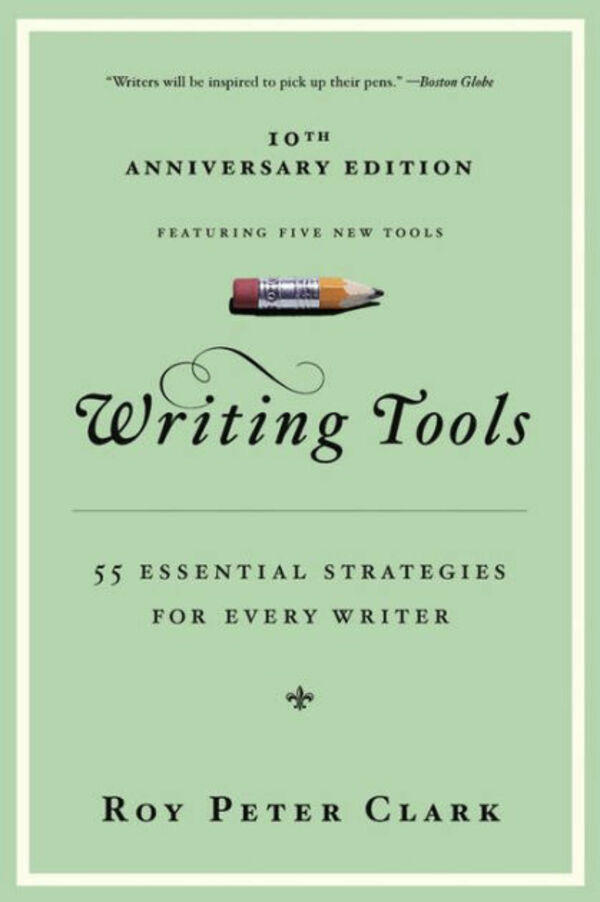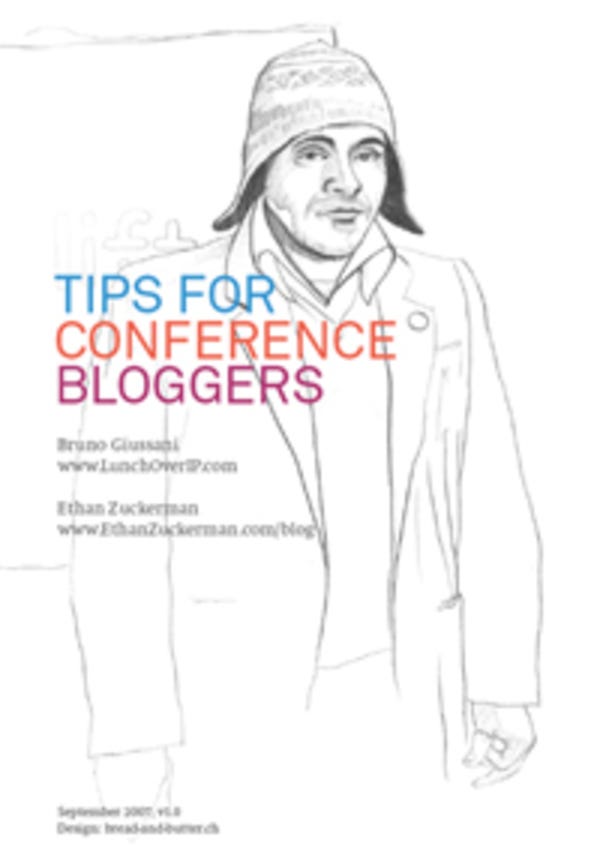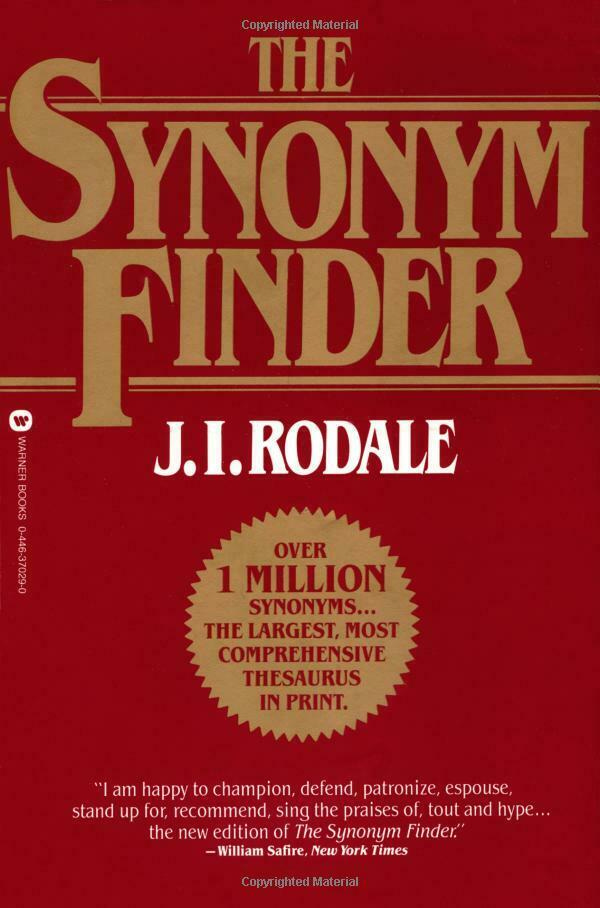What’s in my laptop? – Craig Mod

Favorite OS X utilities
Over the years I’ve amassed a collection of tools ranging from mildly geeky to mega-geeky to downright useless for all but a few humans. I find most of them invaluable. When I use a computer without them, it feels like I’m computing with oven mitts on. You may not know it, but you, too, could be oven mitt computing.
Some of these tools pull back the curtain, reveal a little bit of the Oz behind the opaque facade of OS X. Others just make mundane tasks simpler. And yet others make you and your computer more secure.
We’ll start simple and get more geeky down the stack.
Morally contentious in that it can block ads, but the moral grayness of the very ads it blocks and their tracking software is equally contentious. Can double your browsing speed by blocking superfluous external scripts. This browser plug in has granular control so that you can whitelist the ads for sites you love and want to support. (Personally, though, I find it much simpler and more satisfying to subscribe to the publications I return to again and again.) An invaluable tool. Especially so when working in emergent economies where every megabyte of bandwidth counts. Download here.
Ghostery is not available for iOS, but I find 1Blocker is a competent analog. Again, necessary in places where bandwidth is at a premium and your iOS device is your main computer.

At a time where every site seems to be hacked with tick-tock regularity, I can’t imagine using the same password for more than one login. 1Password auto-generates long, gordian, unique passwords for every website on which you have an account. It let’s you sync — via an encrypted password file — between your mobile and desktop computers.
1Password then allows for one-tap login (or choice of login if you have multiple for a single site) on desktop and even integrates with Mobile Safari on iOS. It makes you faster and more secure.
People may further furrow their brow and exclaim: But if someone steals your 1Password file they’ll have all your logins! Yes, if you use a weak master password for 1Password, that might be a problem. But think of it like this: If someone is trying to hack into your personal computer, you’ve probably got more problems than just passwords. When big sites are breached, the value return for the time invested on the part of hackers is massive — millions of logins.
Now, when I hear of a site hacked on which I’m a member, I shrug, have 1Password generate a new password for that login and don’t think too much more about it. Download here.
Google 2-Factor Authentication
As a supplementary note to 1Password: It’s smart to have 2-factor authentication enabled on super-high-value logins like your Gmail account. This way, even if a malicious actor gets your account information, they will still need physical access to your smartphone to fully authenticate and log in.
I used to be a MenuMeters guy. For years it was the first app I installed on a new install of OS X. But it stopped working with El Capitan and it doesn’t look like it’s going to be fixed. So with a sigh, I switched to iStat Menus. It’s good, if slightly more complicated and a bit heavier feeling than MenuMeters. I cannot live without it. Let me tell you why:
I enable only two thing: the CPU Meter and the Network Throughput. These are the tachometers for your computer and network; they make visible the otherwise unanswered questions of: How hard is my computer working? Is my network connection OK?
Network Throughput lets you see that — oops — you’re connected to your router’s 2.5ghz network, not 5ghz network because you see you’re maxing out at 6MB/s. It let’s you instantly check the quality of a tethered 3G connection in the rice fields of Myanmar. It shows you that — wow — Starbucks WiFi in Japan is faster than most home WiFi in the US. It allows you to begin to connect the feeling of a network — the feeling of the speed of a website — with the actual throughput. I’ve found this to be weirdly invaluable. And of all the little tools I use with my computers, not having visible and real-time access to this information feels like the most oven mitty of all.
The value of the CPU meter is obvious: you immediately know when some dunderhead process is running wild in the background.
Ah, Flux. Is there a more loved menu bar tool in the world? I think not.
Flux changes the temperature of your screen to match the sun. When the sun rises, the screen shifts “normal” (blueish). When the sun sets, your screen gets warm, like an incandescent bulb (less blue).
It doesn’t sound like much but with millions of users around the world it’s hard to dismiss. And after using Flux for a few days, if it accidentally gets turned off at night, you’ll be cowering at just how harsh the light of your screen was before.
Google Search: Constrain By Time
Do you use Google? Do you sometimes wish you could limit results to the last week? Month? Well, you can. In search results click “Search Tools” and then “By Time.” Why Google buries such a useful function is a mystery that one can only assume explained by copious A/B testing and little human / designer intervention. And that those working on Google’s search interface love oven mitts.
For example, you may be obsessively searching for only the latest Star Wars news. In order to filter out anything about the old movies, you can set your time constraint to the last month.
Take off those reprobate oven mitts! With an icon like that, you know this is going to be Deep Geek.
For those maximally OCD among us, Etre is the perfect tool to see precisely what kind of hidden refuse is installed on your OS X machine. If you’ve ever wondered about a rogue process, a strange hit on your battery life, the phantom running of laptop fans when you’re not doing anything worthy of their cooling, then EtreCheck might help you track down the random kernel extension or startup item that is causing the pain.
If you do find any good-for-nothing bums in EtreCheck, AppZapper is one way to snuff them out. It’s an embarrassingly simple application that helps you delete other applications while removing all of its other residual gunk (library files, extensions, startup items, etc).
It also lets you sort through your apps by time last used and size. Now you can see the biggest apps you haven’t opened in — for example — the last year (an old copy of Lightroom, iMovie, etc.) And delete them, freeing up, potentially, dozens of gigabytes of wasted space.
DaisyDisk is a near ideal single-serving app. It scans your HD and shows you what’s eating all your space. It’s the perfect I’m-on-an-airplane-and-sick-of-answering-offline-email tool. It’s an easy way to suddenly notice that your seven iPhone backups for phones you don’t own anymore are eating 100GB of space. Or that Google Chrome’s cache has ballooned to 5GB. Or that your downloads folder is now 25GB of random stuff you’ve accrued over the years. Delete. Compute boldly.
You can use dedicated software to do this, or just use OS X’s built in tool: System Prefs > Keyboard > Text. It allows you to map oft-used but annoying-to-type things to simple shortcuts. For example, I have {cf} convert to ( ͡° ͜ʖ ͡°) or {tf} to (╯°□°)╯︵ ┻━┻
While you’re in there, if you click on “Shortcuts” you can also remap menu shortcuts. For example, I wanted Mail.app to feel a little more like Gmail so I remapped CMD-E to Archive, I also made CMD-↩ map to Send, and switched CMD-F from Forward to Search Mailboxes (Find). You can remap any shortcut to any uniquely named command in the menubar on an app-by-app basis. Weirdly handy.
Useful mainly for designers in constant need of Lorem Ipsum text, but still worth mentioning. Little Ipsum sits in your menu bar, let’s you produce one sentence, paragraph, or page of Lorem Ipsum, copied to your buffer, ready to be pasted into whatever brilliant design document you’re drafting. Could be hacked through Keyboard Shortcut Mapping, but the randomly generated latin or Little Ipsum is a nice detail (and design is nothing if not details).
How many times a day do you eject external hard drives from your laptop? Is there a more cumbersome process? Click finder > New Window (if one isn’t already open) > scroll to bottom of sidebar > click smallest {x}.
Unacceptable! Our solution: Use an apple script that you stick in your dock. One (big, fat) click to eject all external disks. Download here.
This is a little bonus tool — hardware, not software.
Modern stress is definitely modulated by battery percentages and free disk space, but carrying an external HD can feel cumbersome, gangly. Thankfully, Samsung has produced a nearly weightless, up-to 1TB external SSD that is as a close to hardware magic as anything I’ve seen. It’s the size of a business card. It’s probably faster than your internal SSD. Comes with the cutest, flat USB3 cable. And obviates the need to worry about having extra storage on you at all times. A more perfect on-the-go photo and media backup I know not. Grab one on Amazon.
12/21/15